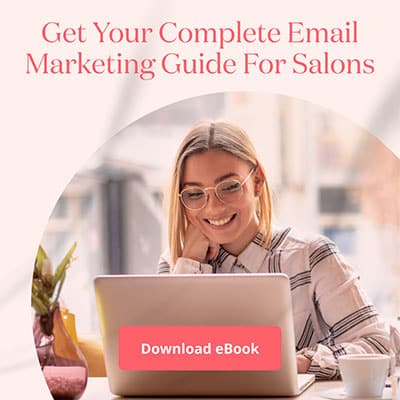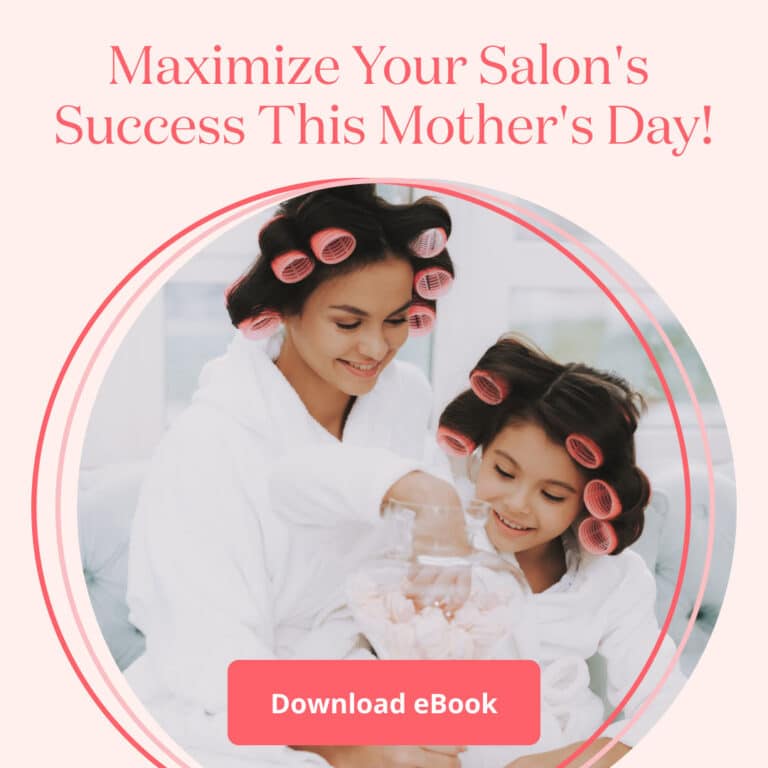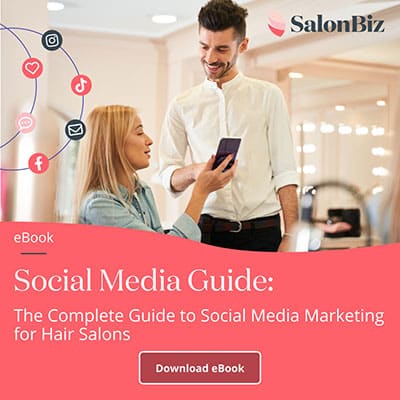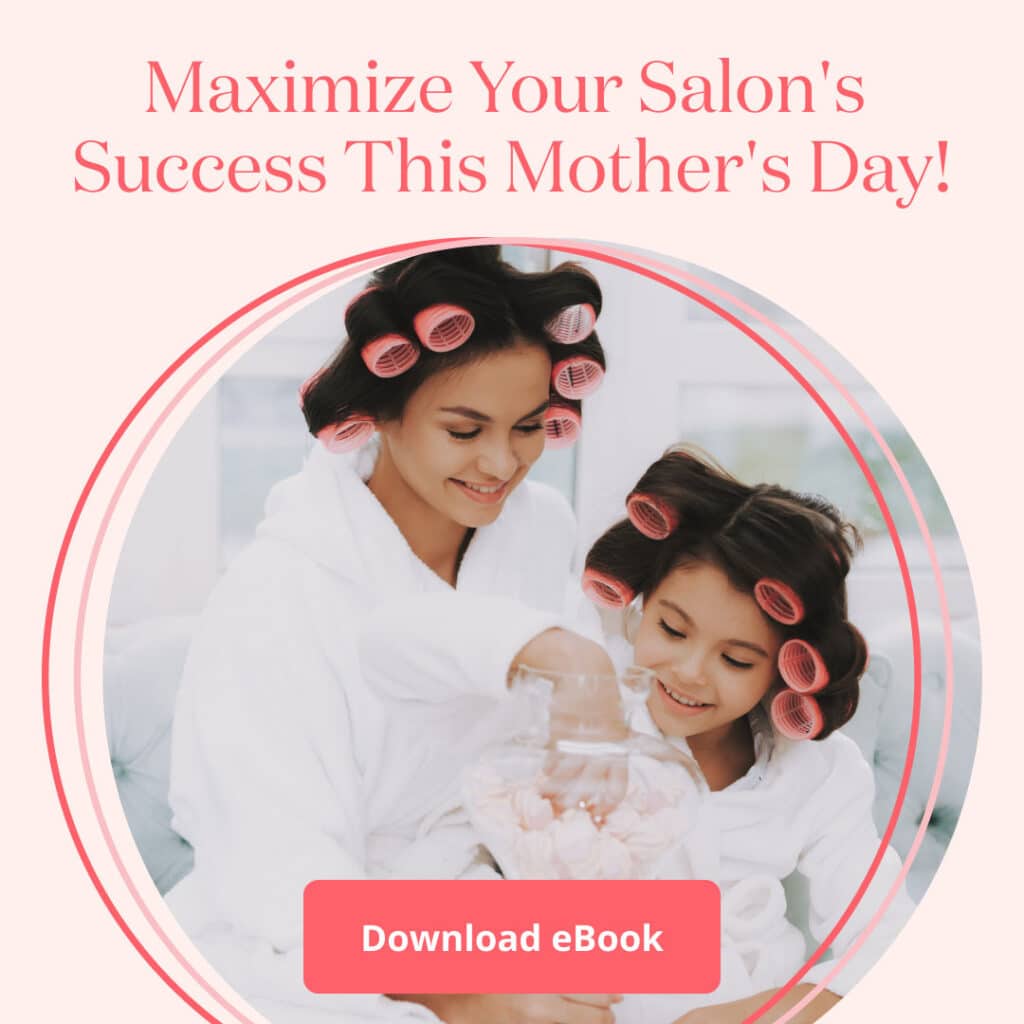Our team is always debating how early we need to start prepping you for the busy holiday season! It seems strange to see bows and tinsel next to pumpkin spice – but every thing you can check off your list now will make things run smooth in November.
We’ve interviewed our team of experts on how to increase revenue for the the best fourth quarter yet! Here are their top 5 tips to maximize your online gift card sales this season.
Don’t worry, if you are not currently using online booking and gift card sales – we’ve got time to get you up and running so you can sell gift cards on your website and Facebook page! Contact us ([email protected]) and we’ll get you started right away!
BONUS GIFT CARDS
One of the best ways to increase revenue, drive immediate sales and create customer loyalty is by offering a gift with purchase. For example, when a customer buys $100 they’ll also receive a $15 card for free.
Here’s how it works
You’ll set the gift card bonuses, such as, buy a $25 gift card and receive a $5 bonus gift card, for a specified time frame.
Bonus gift card levels are cumulative per order. This means that your online gift card customers will receive ALL eligible bonus gift cards for each level their purchase meets. So, if the lowest level requires a $20 purchase to get $5, and the highest level requires a $100 purchase to get $20, a customer purchasing $120 will receive $25 in bonus gift cards.
Bonus gift cards are calculated on the original price of gift cards purchased, before any discounts and/or promotions are applied.
The key to making gift-with-purchase incentives worthwhile to your bottom line is to offer something of value to your customers that doesn’t cost you a lot!
The Setup
- Go to Central Admin/OnlineBooking/Bonus Gift Cards
- Set the schedule
- Select the gift card type (so you can track it on your reports)
- Enter the amount
- Add your custom image and a message
PACKAGES
Create Gift Card links for package promotions on your website. When an online guest clicks to purchase one of your pre-determined packages it will direct the purchaser to a completed gift card purchase page. Quick and easy, perfect for those looking for a spa package.
Links are created in Central/Admin/Online Booking/Gift Card Links
PROMOTIONS
If you plan on offering any promotions for your online sales, you’ve got options! This is great if you are doing a special promotion by discounting your online gift cards.
The promotions are different than the bonus gift cards, for example, when you offer a promotion you are offering a special discount for a specific time period like Black Friday where anyone purchasing gets a $100 card for $80.
CUSTOM IMAGES
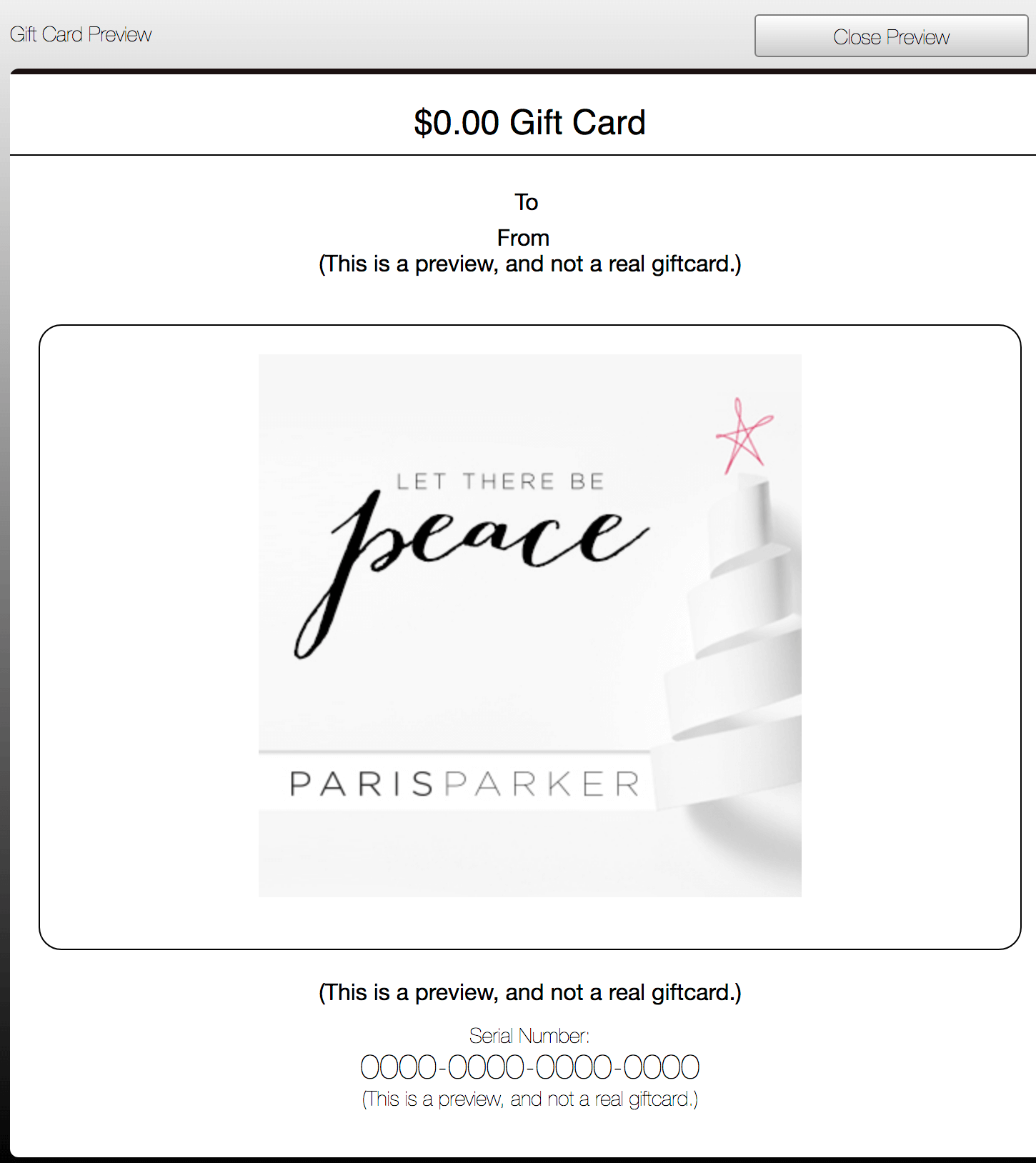
Your brand will shine this season with a set of custom gift card images for your guests to choose from. You can load up to 6 different images under your Gift Card Images setting.
- From Central Admin – Online Booking Settings, click Gift Cards Images in the side navigation panel.
- Click the Upload Image button.
- Select an image file by clicking the Browse button.
- The maximum resolution of the image is 380×380
- Files should not contain any spaces or the special characters in the name, :< > / \ * &
- Once you’ve added the custom image, select the thumbnail. These smaller images are available for the purchaser to preview the card.
PURCHASE AS A GUEST
Remove all barriers to sales and allow purchasers to quickly buy a gift card without logging in.
To enable this option, place a check in the box if you’d like to allow customers to purchase gift cards as a guest. You’ll find it in your Online Booking settings 8. Gift Cards.
You’ve done all this work setting up your online gift cards, make sure they are available and easy for your guests to find! Place a button in a prominent place on your website and drop it on your Facebook page. Make sure you include a quick link to purchase in your email signature!
As always, if you have any questions or would like help setting up bonus gift cards, packages or promotions give us a call! We’ll be happy to walk you thru each step.
Other little things you can do
- Refresh your welcome text! You should plan on updating your welcome message regularly, but if you haven’t in a while it’s time to do it! It’s a great way to communicate directly with your guests. It’s the first box in Step 9. General settings – under Online Booking Admin in Central.
- Location info – Make sure your location information is up-to-date. When new guests are planning their visit make sure they can find you! Include your address, contact info and any special instructions such as where (or where not) to park.
- Review your service descriptions – Make sure each service you offer online has clear, concise, client-friendly descriptions.
- Staff profile pictures – Show the world your well-polished team! It doesn’t require a ton of effort to take some fresh photos of your team that will make a huge impact. Don’t forget, everyone should have their hair & makeup done!
- Schedule – Check your appointment book in SalonBiz and make sure they reflect any modified holiday hours. While you are in there, check your staff’s service times, prices and that all of the services they offer are in their menu and available online.